I was talking recently with another photographer and he was showing me his portfolio, it was very nice and I asked him about his post-processing techniques. He explained his a very elaborate technique that produces incredibily sharp and colorful photos, and said he does it to every photo. I then asked what he was shooting these days and he explained he had not shot a new photo in 18 months. When I inquired why, he explained he had a huge backlog of photos to post-process and until he had processed all of them he couldn’t afford to shoot any more.
While this is an extreme example, I know a lot of photographers, who have a large backlog of photos waiting to be post-processed. I often find myself in a similar situation, shooting 2 or 3 days a week, 1000+ photos and then not having the time to do all the processing I would like. If you are in the same boat, here are a few tips to reduce that backlog.
– Cull, cull, cull. After a shoot find the 3 to 10 “hero” shots (this is a term I picked up from Fredrick Johnson who does the TWIP podcast http://frederickvan.com/). These are the ones I work on. If I have time I can always go back and select more. (BTW this doesn’t apply to family vacation shots, there I narrow it down to 50 to 75.)
– Reduce your post-processing steps. My full post-processing involves making adjustments in Lightroom for exposure, contrast, vibrance, etc. Then going to Photoshop for cloning, dodging/burning, skin smoothing etc, then back to Lightroom for cropping, adding vignettes, etc. Many photos can get by without doing the Photoshop steps. I try to determine when I import the photos if I intend to do the full Photoshop treatment and often determine that just a quick fix in Lightroom will be sufficient.
– Automate your post-processing steps. Create actions in Photoshop to do your common retouching steps. Create a Droplet for common tasks like resizing, or adding watermarks. If you find yourself repeating the same multiple steps on every photo, figure out if it can be automated into a single step. If you use Lightroom use presets. I setup presets for Lightroom that make the incoming photo look like the JPG preview coming out of the camera. On import I apply that preset to all of the photos and often don’t have to do any other adjustment to the photo.
– Use Plug-ins. I used to remove noise and smooth skin manually in Photoshop. This was a tedious process and was taking the bulk of my post-processing time. I recently purchased NoiseNinja and Portraiture and reduced my post-processing time by 45 minutes.
– Know the intended Audience. Do you really need to do all that post-processing? Yes, it makes the photos look better, but perhaps they would be fine being “good enough”. This often depends on the intended audience for the photos. If the photo is going go into your portfolio used to attract new customers/models then you should take the time to do the best possible, but if it just a bunch of shots from a party with friends, yes, you could make them look perfect, but your friends aren’t going to care as much as you do. Let it go, often it’s more important to get it out there quick than perfect.
I still have a backlog of photos to process but using the above techniques it’s getting smaller and smaller. More importantly it doesn’t grow significantly after each shoot.